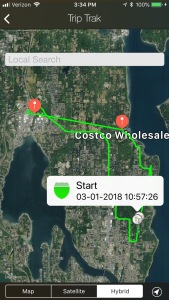
I am currently working on Trip Trak version 3.1.0 and hopefully it will be available in a public beta in a couple of days. Today I want to explain the different levels of Location Services offered on the iPhone. Commonly known as location tracking. It sounds really straight forward from Apple but in reality becomes rather confusing when trying to accurately define the term “When in use”.
First of all, the only way Trip Trak works is if Location Services are authorized to either the “When in use” or “Always” levels. Without authorization the app does not work at all and you will be just wasting your time. For Trip Trak location services also operates in the background during a trip under some circumstances. What that means is that technically during a trip the application is still “in use” even if you are using a different app and there is no need to keep the Trip Trak app active in the foreground. That sounds cool, so I should just stick with the “When in use” setting to be on the safe side, right? Well, no it does not. This is because that when you arrive at a location on your timeline Location Services are turned off and shortly there after the application should lose it’s “In use” status. At that point the Trip Trak app asks the iPhone’s operating system to wake it up when it leaves the location. When exiting the location the operating system opens the Trip Trak app in the background for a very short period of time. It is during that time that Location Services are activated to monitor for significant location changes. Every time a location change is detected the Trip Trak application wakes and records the location data and then closes. During these times the operating system does not consider the app “In use” because you did not open and use the app. Thus if your Location Services setting is “When in use” it will never restart the location service to monitor for significant location changes. The “Always” setting allows all this things to happen.
At this point you may be wondering why would anyone create such a convoluted system flow? The answer is very simple, battery power! Taking the approach I do uses only a fraction of the battery power required otherwise. It also allows the user to spend an extended amount of time at one or more stops along the timeline without any impact on the battery and then restarts when on the move again. All hands free. I believe a user could use the more restrictive “When in use” level if you were to leave the Trip Trak app as the front most app, in the foreground, for the entire trip but I whole heartily recommend using the “Always” setting.
Please let me be very clear about your privacy. First, it makes no difference if you select the “When in use” or “Always” setting. Trip Trak does not use any of your location data nor does it allow any third-party access to your data. All your data is stored locally on your iPhone until you export it or delete it. Period.
Your mileage may vary. Things change often with Apple products and sometimes the documentation available is not strictly accurate. Someone may want to nitpick my analysis of how all these thing actually work but this is my interpretation of the documentation along with my real life experience of using the Trip Trak app on a regular basis. Truth is that every iPhone user is delivered a different experience based on which apps they use, how often, and how long they use them so the actual real life experience my be slightly different in keeping Trip Trak active on your phone.
Thanks for reading folks, if you don’t already have a copy of Trip Trak you can get one at the link below.
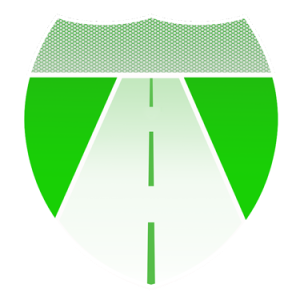
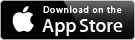
One thought on “Trip Trak – Authorizing Location Tracking”